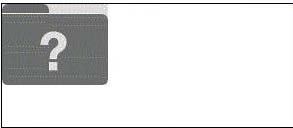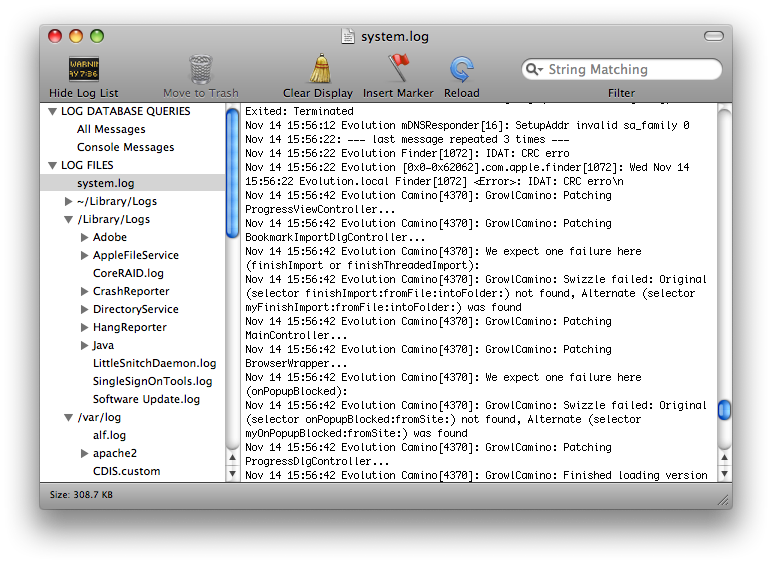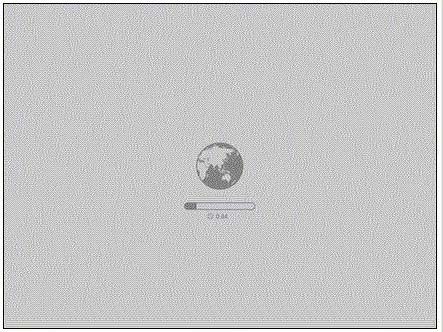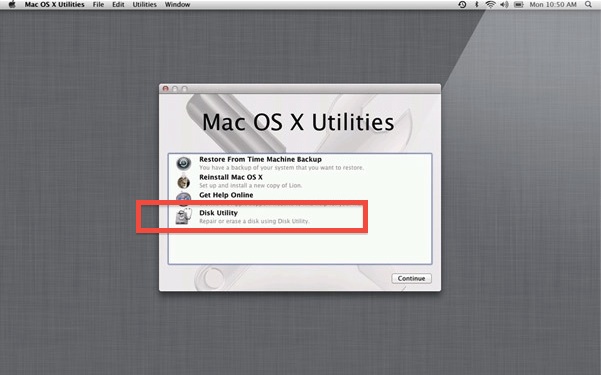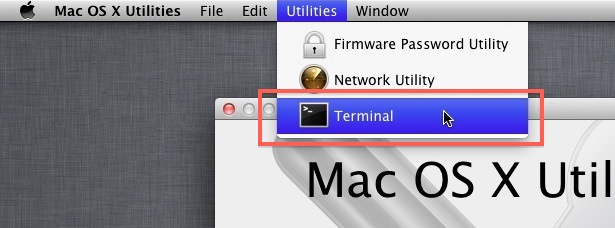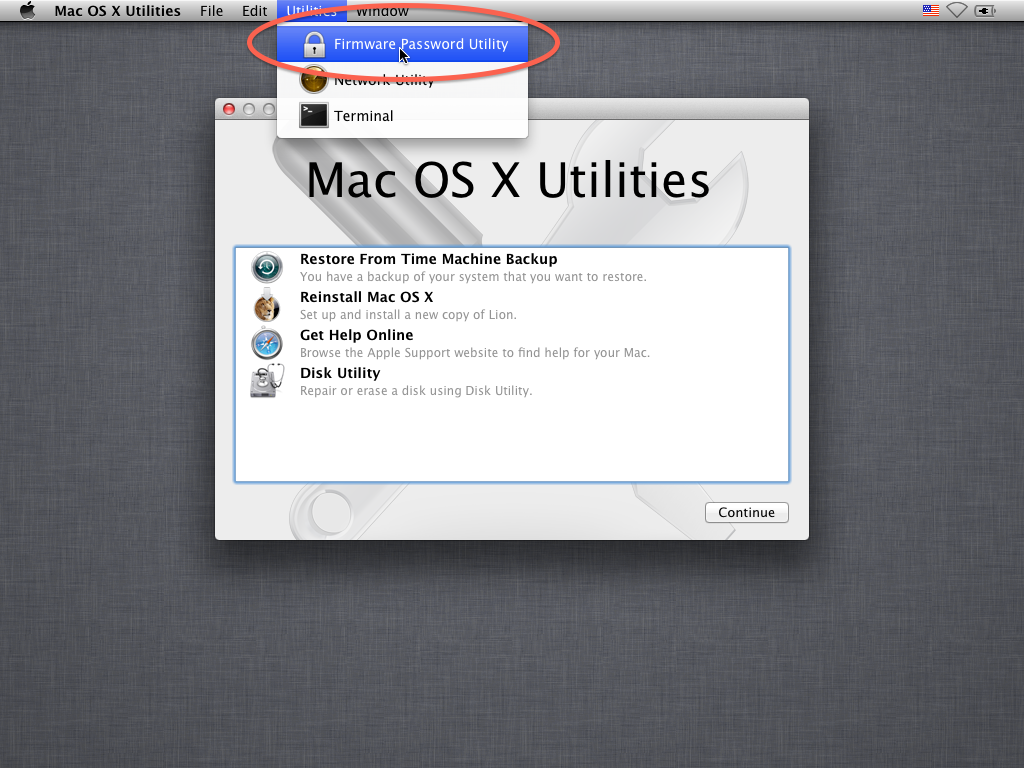A customer would like to transfer a large file from their Mac Pro running Lion to a friend MacBook Pro running Snow Leopard, using target disk mode. The Mac Pro hard drive is encrypted using FileVault 2. Which technique is the best to quickly transfer the file?
A. Place the Mac Pro running Lion into target disk mode then transfer the file using the Snow Leopard Finder.
B. Place the MacBook Pro running Snow Leopard into target disk mode then transfer the file using the Lion Finder.
C. Turn off encryption on the Mac Pro running Lion, when de-encryption is finished place it into target disk mode and transfer the file using the Snow Leopard Finder.
D. Use live partitioning in the Disk Utility to create a non-encrypted volume on the Mac Pro. Copy the file to that volume, then place the Mac Pro into target disk mode and transfer the file using the Snow Leopard Finder.
[toggle title_open=”Close Me” title_closed=”Answer” hide=”yes” border=”yes” style=”default” excerpt_length=”0″ read_more_text=”Read More” read_less_text=”Read Less” include_excerpt_html=”no”]B[/toggle]
Start up the target computer and immediately press and hold down the T key until the FireWire icon appears. The hard disk of the target computer should become available to the host computer and will likely appear on desktop. (If the target computer is running Mac OS X v10.4 Tiger, you can also open System Preferences, choose Startup Disk, and click Target Disk Mode. Restart the computer and it will start up in Target Disk Mode.)

Target Disk Mode