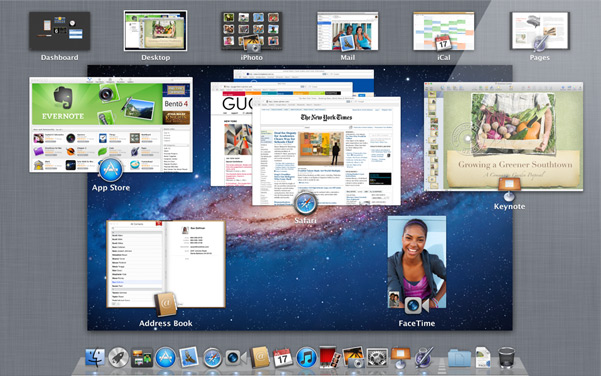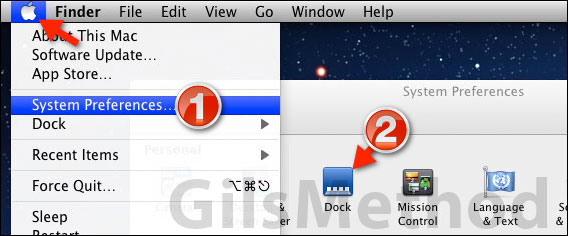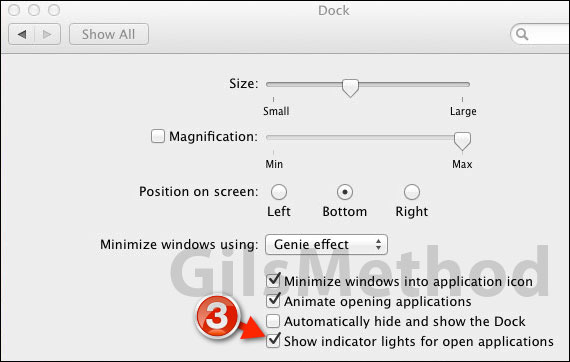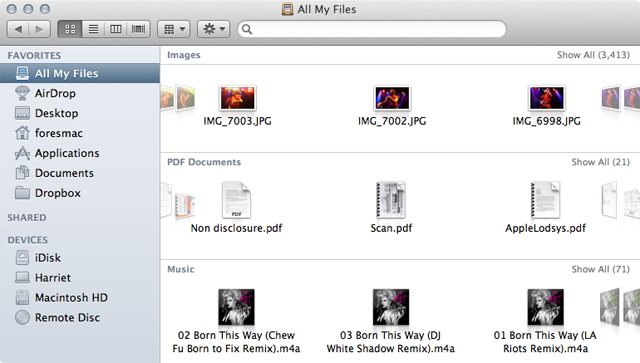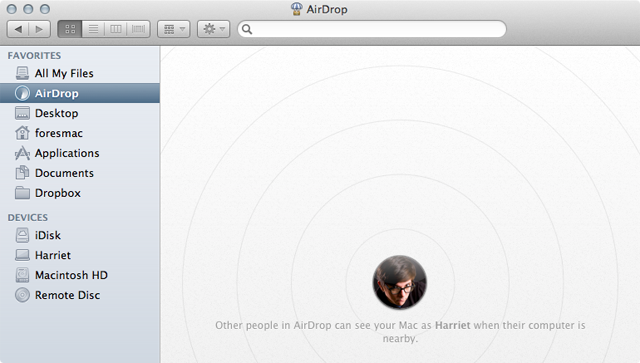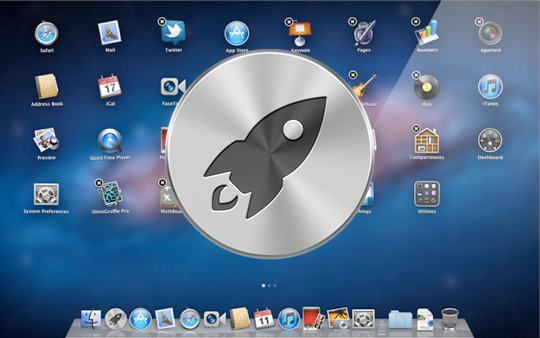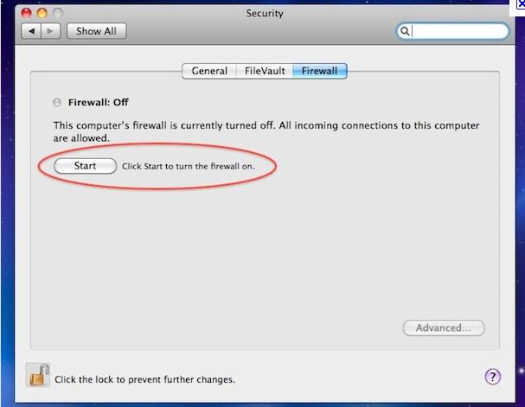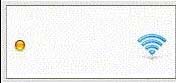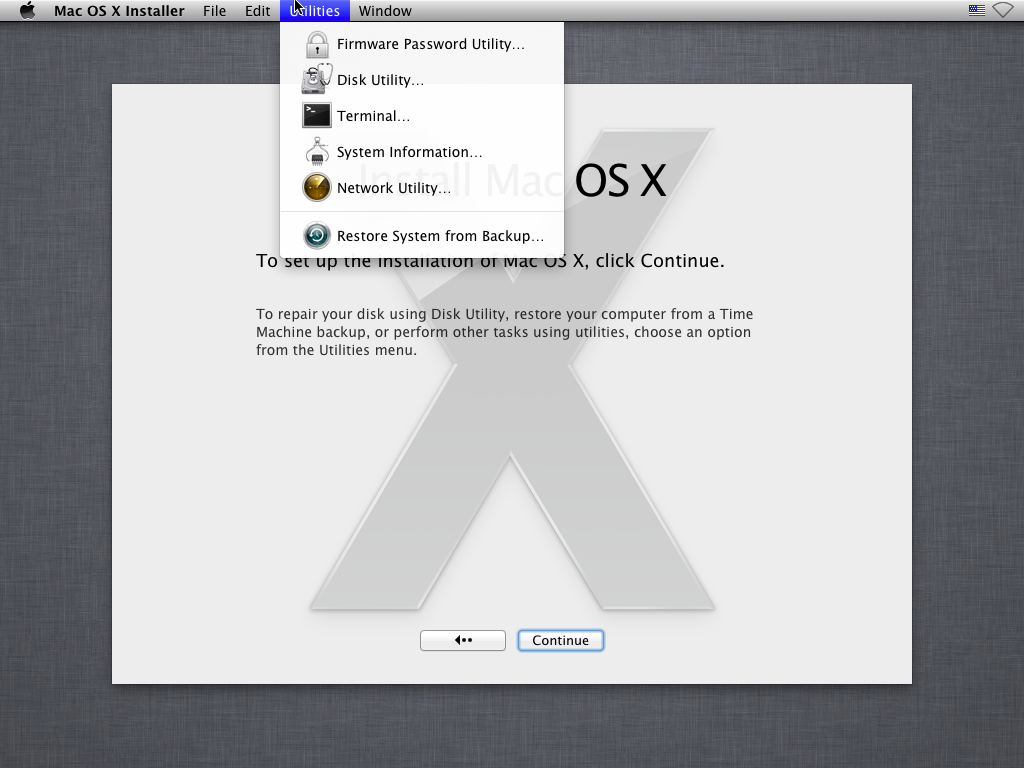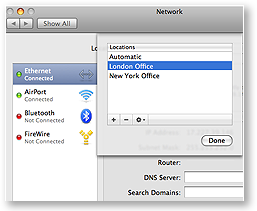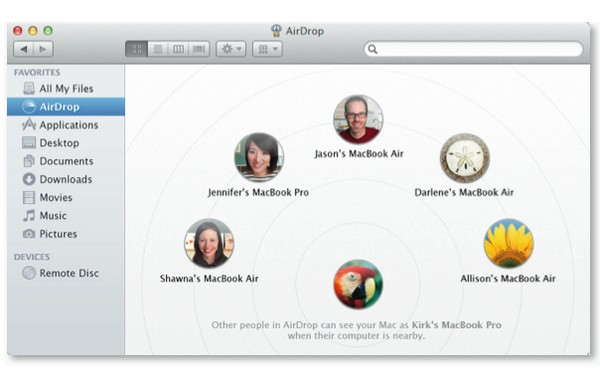Which of the following new features of OS X Lion can be opened using a single Multi-Touch gesture?
Which of the following new features of OS X Lion can be opened using a single Multi-Touch
gesture? SELECT TWO:
A. Mission Control
B. Launchpad
C. Spotlight
D. AirDrop
E. Grab
[toggle title_open=”Close Me” title_closed=”Answer” hide=”yes” border=”yes” style=”default” excerpt_length=”0″ read_more_text=”Read More” read_less_text=”Read Less” include_excerpt_html=”no”]A,B[/toggle]
Open Mission Control with a gesture
Those with a trackpad have a few options. The default gesture is to swipe “up,” (bottom-to-top) with three fingers. Alternatively, you can opt to use four fingers for this gesture. You’ll find the preference settings by opening System Settings, clicking on Trackpad and then clicking the “More Gestures” tab.
Those with a Magic Mouse can open Mission Control by double-tapping on the mouse’s surface. Note that there are no other options for opening Mission Control via gesture on a Magic Mouse. It’s double-tap or nothing.
Open Launchpad with a gesture
Unfortunately, the Magic Mouse does not offer a gesture to launch Launchpad.
To open Launchpad with a gesture, place three fingers and a thumb on the trackpad, slightly spread apart. Gather them all together, as if you’re picking up something small, like a paper clip. As you do, Launchpad will open.